How To Setup iCloud Account on Android Device
iCloud is amazing tool from APPLE Company. it's safely stores and protects our phone data like contacts, emails, pictures, Videos and Calendar and We all know that this cloud is dedicated to those who have Apple device like iphone, ipod or ipad. it's a great feature to backup your data.
switching from iOS to Android.
What will you do if you have an ios phone and new Android phone or tablet and you want to transfer Data from your ios devise to the new Android Device?
Now, The great Chance is to have the same feature in your Android device .
Access iCloud Account on Android Device.
The perfect way to get your data from your ios device to Android tablet or Android Phone by accessing your ios iCloud account by an Email application on your android device. Here are the steps to do such task
Setting iCloud Account on Android.
steps for setup icloud on android device:
1. Check if you have Email application on your Android device. if you haven't one you can download it from Google Play store .
2.Open the Email application and add a new account.
3. enter your iCloud email address and Password.
4. Go to Manual setup options.
5. search for the option of " Incoming server settings".
6. Assign the following settings to it's related tabs:
IMAP4 server : imap.me.mail.com
Security type : SSL/TLS (Accept all certificates)
port number : 993
Username : "your username"@icloud.com
Password : your Apple ID Password
7. search for the option of "Outgoing server settings".
8. Assign the following settings to it's related tabs:
SMTP server : smtp.me.mail.com
Security type : SSL/TLS (Accept all certificates)
port number : 587
Username : "your username"@icloud.com
Password : your Apple ID Password
9. Tap next in order to Save these Settings
Now, You an easily access your iCloud account from your Android Device without any troubles.
2.Open the Email application and add a new account.
3. enter your iCloud email address and Password.
4. Go to Manual setup options.
5. search for the option of " Incoming server settings".
6. Assign the following settings to it's related tabs:
IMAP4 server : imap.me.mail.com
Security type : SSL/TLS (Accept all certificates)
port number : 993
Username : "your username"@icloud.com
Password : your Apple ID Password
7. search for the option of "Outgoing server settings".
8. Assign the following settings to it's related tabs:
SMTP server : smtp.me.mail.com
Security type : SSL/TLS (Accept all certificates)
port number : 587
Username : "your username"@icloud.com
Password : your Apple ID Password
9. Tap next in order to Save these Settings
Now, You an easily access your iCloud account from your Android Device without any troubles.
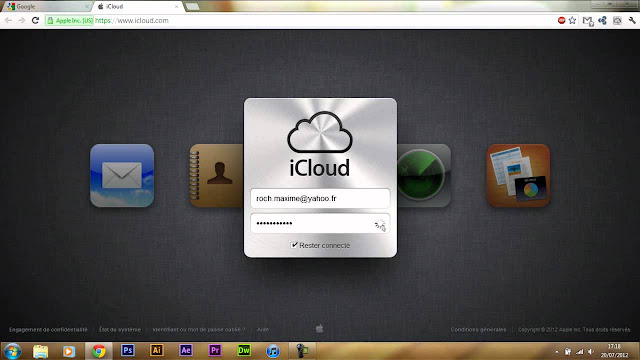

EmoticonEmoticon